Amazon Storefront Optimization: Brand Owner Shocked by Hidden Mobile Listing Glitch
- Gohar alvi
- Jul 18
- 6 min read
Updated: Sep 10

Have you thought about pouring your heart and soul into an Amazon Storefront, totally convinced it’s ready to captivate customers?
You check it on your desktop, and everything looks perfect; the images pop, the layout is clean, and the flow of content is pretty smooth too. But then, when you really look at the data, you realize that while your desktop visitors are engaging, your mobile traffic is lagging, and conversions are dropping!
In a world where 70-80% of shopping journeys start on mobile, treating your Storefront as a desktop-only experience can be a costly mistake. A recent audit revealed a significant disconnect between mobile traffic data and actual visual experience on a Storefront, where a brand owner thought everything was running smoothly, only to find out that the key elements were missing for mobile users.
This blog aims to explore the typical setbacks that lead to poor mobile performance, the misconceptions around Amazon’s tools, and how a few simple adjustments can dramatically improve user experience. It’s time to rethink how we approach Amazon Storefront optimization.
Also Read: Amazon Automated Business
Why Amazon Storefront Optimization Can’t Be Desktop-Only Anymore
When working with one of our clients on Amazon storefront optimization, we saw that 70–80% of their storefront traffic was coming from mobile devices. But their site wasn’t really built for how most people shopped. Mobile users want fast loads, clear text, and easy navigation, and the desktop-first setup wasn’t cutting it.
We also used Amazon’s Store Builder tool to make updates, but it has its limits. Sure, you can add some mobile-specific images, but most content, such as text-heavy images and other widgets, gets cramped or hard to read on phones. The templates aren’t very flexible either, so it’s tough to make a unique, mobile-friendly experience. Plus, there’s not much data to help figure out what works better on mobile versus desktop.
This case showed us that ignoring mobile phones is a big mistake. For Amazon storefront optimization today, prioritizing mobile-first design, working within the builder tool’s limitations, and continuously testing on actual devices have become essential steps in improving our clients' storefront results.

Mobile Made Up Most of the Storefront Traffic, But Something Was Off
With this client, most of their storefront traffic was coming from mobile. Despite the high mobile visits, clicks, and conversions were surprisingly low. We looked closer and found a key issue with their storefront UX; the cover image looked great on desktop but was badly cropped on mobile.
This made the page look cluttered and confusing on smaller screens, hurting the overall storefront UX and turning the visitors away before they even had a chance to engage. It was clear their mobile experience wasn’t optimized, even though traffic told a different story.

Common Mobile Issues That Kill Conversions
Before thorough mobile testing, the team spent weeks testing ads, split-testing keywords, and running attribution models, but the real issue was that nobody had checked the page on an actual phone.
When we finally opened the page on both iOS and Android, we caught several mobile issues: the banner was cropped halfway down, the promo block was missing entirely on Safari, and navigation broke on smaller screens. These problems affected the client’s results, as a key message didn’t reach many visitors, menus overlapped, making browsing difficult, and product listings weren’t responsive, causing images and text to be cut off or look messy.
To rectify this, we emphasised the importance of testing the layout on mobile devices using actual devices rather than just emulators.
To test your layout on actual mobile devices:
Use popular phones/tablets and browsers that your audience uses.
Test key pages and interactions such as menus, buttons, and images.
Check both portrait and landscape views.
Test on real networks to see load speeds.
Note any issues, fix them, and retest.
Opening the storefront on real phones and tablets helped us detect glitches that automated tools missed and improve the overall storefront UX. This approach made it easier to check mobile optimization, leading to better conversions.
Also Read: How We Recovered $12.5K with QA Procedures

The Flawed Assumption Behind Visual Previews
We noticed a common mistake regarding Amazon product image size and Amazon product title formatting while dealing with this client’s Amazon storefront. The strange part? Amazon does auto-resize images, but not always in a way you’d expect.
Amazon product image size is often set in fixed pixels; these images get distorted on mobile devices, making products appear off. It hurts the visual appeal and user trust. At the same time, significant CTAs sometimes fall off the screen on mobile, making it harder for shoppers to take action. Moreover, product titles would frequently wrap awkwardly or get truncated, making it difficult for shoppers to read key information. This all showed that desktop previews alone don’t reveal how much the Amazon storefront truly shifts on mobile devices.
Understanding How Amazon’s Marketplace & eCommerce Algorithms Weigh UX
We also noticed how Amazon’s marketplace and ecommerce algorithms respond to poor storefront UX. Bounce rates increase and the time spent on a page decreases, often due to poor mobile experiences, when the layout is confusing or slow. Less browsing negatively impacts the session-to-cart behavior.
These indirect user signals can affect ranking and visibility over time as they send signals to Amazon's marketplace and ecommerce algorithms that your storefront isn’t delivering a great experience. For our client, enhancing mobile storefront UX became crucial for conversions and for remaining competitive within Amazon’s ecosystem.

The Fix: Rebuild with Mobile-First Thinking
Our client’s storefront was generating decent traffic, but user engagement on mobile devices was lagging. We knew that driving storefront traffic hinged on addressing mobile issues affecting the storefront UX.
An effective user experience optimization checklist for Amazon storefronts includes accurate details, ASIN links, shortened URLs, and compliance with Amazon’s CTA and image size rules. It prioritizes clear navigation, strong branding, responsive images, and mobile-friendly design to enhance UX and boost traffic and conversions.
Our approach focused on three core areas:
Designing for thumbs: We repositioned CTA buttons to the center and lower screen areas to enhance tappability, making it easier for users without awkward stretching or scrolling. This small change dramatically improved tappability.
Responsive banners and images: Rebuilding the layout meant implementing responsive assets for seamless adaptation across devices. We adjusted the size of the Amazon storefront cover image and spaced Amazon product images to prevent cramped visuals on smaller screens.
Clarity in product titles and listings: On Amazon's marketplace, a clear Amazon product title is crucial for capturing attention. We collaborated with the client to simplify listing titles and descriptions, ensuring they conveyed essential information immediately, avoiding jargon that could confuse mobile users.

Results: A Simple QA Fix Boosted Clicks Without a Full Redesign
The impact was that over 27 days, storefront-to-product clicks rose by 8%, all from refining the mobile experience.
What’s remarkable is that there was no major overhaul, no shift in marketing strategy, and no increase in ad spend. The only change was adopting a vigilant QA process to spot and fix mobile visibility problems; aligning CTAs with thumb-friendly zones, adjusting image sizes and spacing for the Amazon storefront, and improving product title readability on small screens.
This wasn’t a complex optimization project; it was a simple QA habit that proved more effective than costly redesigns used for boosting engagement in Amazon’s marketplace.
Action Checklist for Amazon Storefront Optimization in 2025
For effective Amazon storefront optimization, follow this quick checklist:
Open your Amazon storefront on at least three different mobile devices
Verify that the Amazon storefront cover image displays correctly on all screens
Test every navigation link and ensure all modules load smoothly
Check that product titles and listings scale fluidly across devices
Review image clarity, considering Amazon’s automatic resizing
These simple steps help catch mobile issues early and keep your storefront performing at its best.
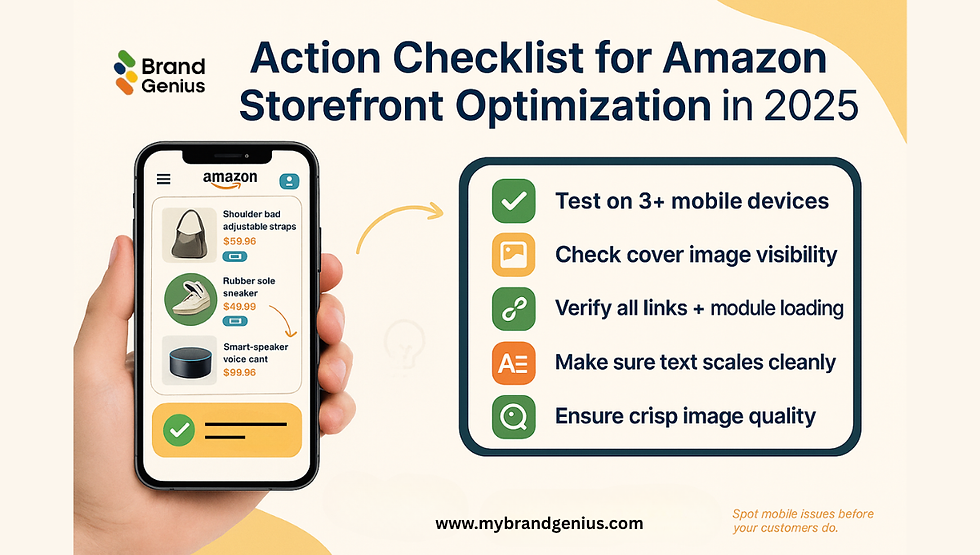
Final Thought: If It’s Broken on Mobile, It’s Broken Period
If your storefront breaks on mobile, no amount of backend changes or ad spend will fix the underlying problem. Most shoppers on Amazon's marketplace are on their phones, so Amazon storefront optimization needs to start there. Ignoring mobile can lead to fewer clicks, conversions, and reduced visibility in Amazon's ecommerce algorithms.
The good news is that fixing this doesn’t have to be complicated. Real user experience optimization begins with a simple habit: regularly checking your storefront UX on real devices. Spot the mobile issues your customers actually face and fix them first. Don’t rush to rewrite your product listings or overhaul your content until you check mobile optimization and make sure your mobile layout is working smoothly.
So take a moment today to open your store on different phones and tablets. Check your Amazon storefront cover image, your Amazon product title, and overall layout. If you need help auditing your Storefront UX? Our team at My Brand Genius has helped brands with over $20M in sales troubleshooting and fixing these exact problems.
Start with a mobile QA review, because if it’s broken on mobile, it’s broken.










Comments